What are cookies and how to delete Cookies on your phone?
What are cookies and how to delete Cookies on your phone?
In today's digital world, browsing the internet has become an essential part of our daily life and you must have heard about Cookies while browsing. But have you ever wondered that how websites remember our login activity and details? The answer is simple it is just because of Cookies, the small text files sent to your browser from the websites you visited. These small text files are used to store your information such as your username, password, selected settings, web activity, and many more. Sometimes the question may arise in your mind that, “How do I delete cookies on my phone?”, and if you are looking for the steps to do so then you are at the right place.
In our further content, we will cover an easy step-by-step guide for both Android and iOS devices that will help you delete cookies on your mobile.
Why it is important to delete Cookies?
Clearing cookies from your browser on your phone always helps to fix certain problems such as loading errors, loading speed, and formatting issues on sites. PayPal Login If you are using a public computer such as in a cyber cafe then I will strongly recommend you delete all the cookies immediately after your session. And for your personal device, I will suggest you to clear all cookies at least once a month. Clearing cookies also helps to improve the performance of your phone, clear storage space, improve browsing speed, prevent your device from hackers, and maintain privacy.
Steps to delete cookies on your Android device in Chrome:
Follow these simple steps to clear cookies on your Android device,
- First of all, open the Chrome browser on your Android device and then tap on the three vertical dots icon located at the top right corner.
- Now, tap on the settings option.
- Tap on the “Privacy and Security” option and then tap on “Clear browsing data”.
- Select the time duration of which you want to clear your browsing data, if you want to clear all data then tap on the “All time” option.
- In the last step, select the “Cookies and site data” option and then tap on the “Clear data” button located at the bottom right corner to delete cookies from your device.
Steps to delete cookies on your iOS device in Safari:
Follow these simple steps to clear cookies on your iOS device.
- As iPhone devices use Safari as their default browser, so first of all open “Settings” on your iPhone.
- Now, scroll down and tap on the “General” option to access general settings.
- Tap on the “iPhone Storage” option under the general settings menu.
- Select “Safari” from the list of all apps.
- Tap on “Website Data” and then you will be able to see data used by different websites.
- In the last step, tap on the “Remove All Website Data” option located at the bottom of your screen to finish the process of clearing cooking on your iPhone.
Bottom Line:
In our above content, we have covered some topics such as what cookies are, and why it is important to delete cookies on your mobile. Along we have covered steps that answer your question: “How do I delete cookies on my phone?”
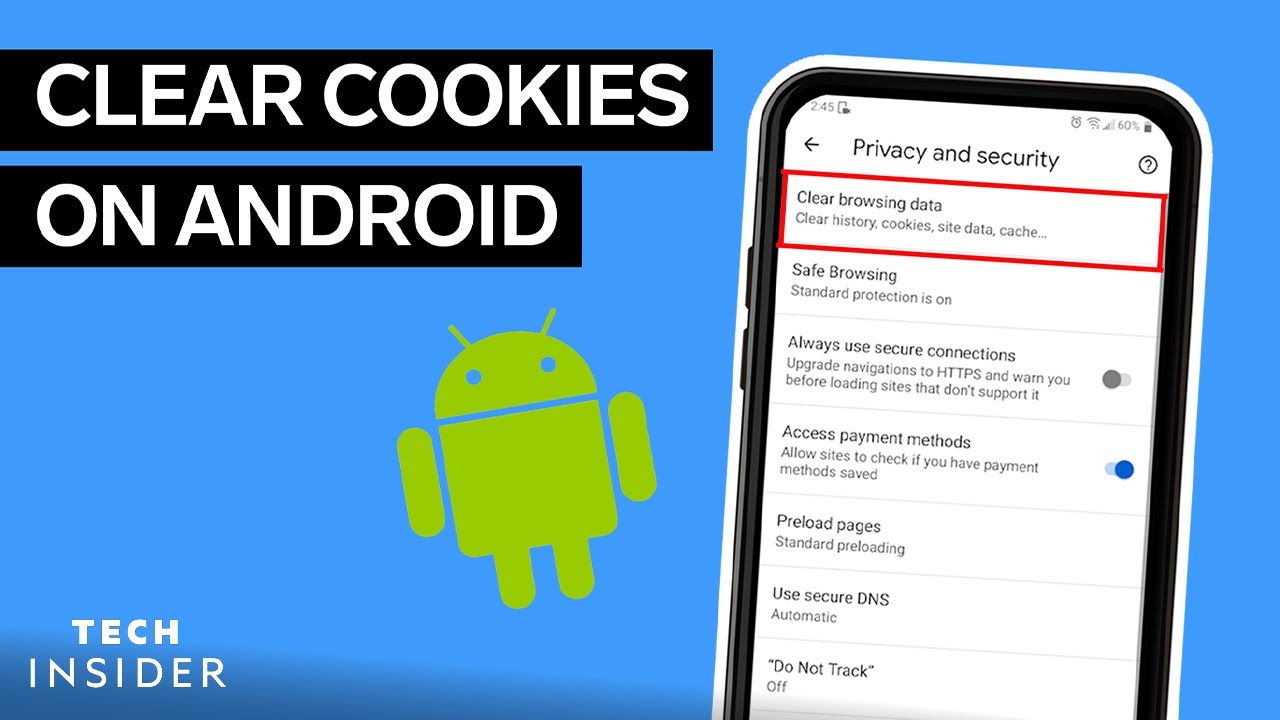.jpg)

Comments
Post a Comment